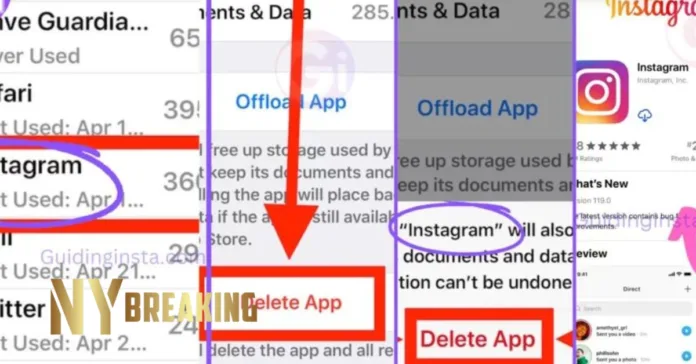Instagram is a popular social media platform that allows users to share photos, videos, and stories with their followers. However, many users have encountered the frustrating issue of audio unavailable instagram. Whether it’s songs not playing in stories or reels, or the absence of audio in Instagram posts, this problem can hinder your overall Instagram experience. In this comprehensive guide, we will explore the possible reasons behind audio unavailability on Instagram and provide practical tips to help you restore sound to your Instagram content.
Is Instagram Down?
Before diving into the troubleshooting steps, it’s important to address the possibility of Instagram experiencing downtime. Occasionally, Instagram may be temporarily unavailable due to technical issues or maintenance. This can result in audio unavailability on the platform. To determine if Instagram is down, you can check various online sources that monitor the status of popular websites and apps. Additionally, you can visit Instagram’s official social media accounts or their website for any announcements regarding service disruptions.
Possible Reasons for Audio Unavailability on Instagram
There are several factors that could contribute to audio being unavailable on Instagram. Let’s explore some of the common reasons:
- Account Type: If you are using a regular personal Instagram account, switching to a professional account, such as a creator or business account, may resolve the audio unavailability issue. This can be done through the Instagram app settings.
- App Cache: Clearing the cache data of the Instagram app can help resolve audio unavailability problems. To do this, log out of all your Instagram accounts within the app, go to the app settings, and clear the cache data.
- App Reinstallation: Uninstalling and reinstalling the Instagram app can also fix audio unavailability. After uninstalling the app, restart your device and then reinstall Instagram from the Google Play Store or the App Store.
- Device Compatibility: Ensure that your device meets the minimum requirements for running the latest version of the Instagram app. Outdated or incompatible devices may experience audio unavailability issues.
Instant Fix: How to Restore Audio on Instagram
If you’re facing audio unavailability on Instagram, there’s a simple fix that has worked for many users. Follow these steps to instantly restore audio on Instagram:
- Open the Instagram app on your device.
- Go to the app settings.
- Look for the option to switch to a creator or business account.
- If your account is private, switch to a creator account. Note that switching to a professional account will automatically change your account to public. If you prefer to keep your account private, follow the alternative steps below.
- If you want to keep your account private, tap on “Not Now” when prompted to switch to a creator or business account.
- By following these steps, you should be able to use Instagram audio even with a private account.
Alternative Solutions to Fix Audio Unavailability
If the instant fix mentioned above doesn’t work for you, there are alternative solutions you can try. These solutions address different scenarios and can help resolve audio unavailability on Instagram:
1. Rollback Updates
If you recently updated the Instagram app and started experiencing audio-related glitches, rolling back to an older version of the app might solve the problem. Uninstall the current version of the app and search for an older version of Instagram APK to download. Install the older version on your device and check if the audio unavailability issue persists.
2. Report the Issue to Instagram Developers
If the audio unavailability issue persists, it’s advisable to report the problem to Instagram developers. They can release an update that is compatible with your device and address the audio-related problems you’re experiencing. To contact Instagram support, visit the Play Store or App Store, search for the Instagram app, and look for the developer contact information. Reach out to them via email with a detailed description of the issue you’re facing.
3. Login from Other Devices
Sometimes, the audio unavailability issue may be specific to your device or the Instagram app installed on it. To determine if this is the case, try logging into your Instagram account on another device. Ask a friend if you can log in on their smartphone and check if audio is available. If audio works fine on another device, it indicates that the issue is with your device or the app. In such cases, you can try the steps mentioned earlier, such as clearing cache data or reinstalling the app.
Additional Tips for a Seamless Instagram Experience
While troubleshooting audio unavailability on Instagram, it’s important to keep your app and device updated to ensure a seamless experience. Here are some additional tips to enhance your Instagram usage:
- Regularly update the Instagram app to the latest version available on your device’s app store. Updates often include bug fixes and performance improvements.
- Check if Instagram is blocked in your country or region. Some regions have restrictions that may affect certain features, including audio availability. If Instagram is blocked, consider using a virtual private network (VPN) to access the platform.
- Adhere to Instagram’s terms of service to avoid being blocked from using audio features. Violations of the terms of service can result in temporary or permanent restrictions on audio usage.
- If you experience technical issues with audio on Instagram, try restarting your device or logging out and back into the app. These simple actions can sometimes resolve minor glitches.
Conclusion
Audio Unavailable Instagram can be a frustrating issue for users who enjoy sharing content with sound. By following the troubleshooting steps mentioned in this guide, you can resolve the problem and restore audio functionality to your Instagram experience. Whether it’s switching account types, clearing app cache, reinstalling the app, or exploring alternative solutions, there are various methods to address audio unavailability. Remember to keep your app updated, check for regional restrictions, and comply with Instagram’s terms of service for a seamless Instagram experience.