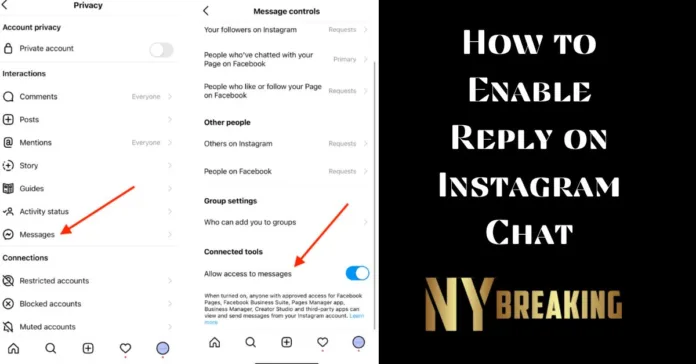How to Enable Reply on Instagram Chat: Instagram is one of the most popular social media platforms, allowing users to connect and engage with others through various features. One essential feature is the ability to reply directly to messages in Instagram chats. This functionality helps maintain clear and organized conversations, especially in group chats. In this article, we will explore how to enable and use the reply feature on Instagram chat.
Enabling Reply on Instagram Chat
Before you can start replying to messages in Instagram chat, you need to ensure that you have the latest version of the app installed on your device. Instagram regularly releases updates with new features and improvements. Once you have confirmed that you are using the latest version, follow the steps below to enable the reply feature:
- Open the Instagram app on your device.
- Navigate to your profile by tapping on the profile icon located at the bottom right corner of the screen.
- Tap on the hamburger menu button, usually located at the top right corner of the screen, to access the settings menu.
- Scroll down and select “Settings” from the list of options.
- In the settings menu, look for the “Update Messaging” option and tap on it.
- If an update is available, tap on the “Update” button to download and install the latest version of Instagram with the reply feature enabled.
Once you have successfully updated the app, you can start using the reply feature in Instagram chat.
How to Reply to Messages in Instagram Chat
Now that you have enabled the reply feature, let’s dive into how to reply to messages in Instagram chat. The process may vary slightly depending on the device you are using (iPhone, Android, or web).
Reply on Instagram Chat for iPhone and Android
Replying to messages in Instagram chat on your iPhone or Android device is straightforward. Follow the steps below:
- Launch the Instagram app on your device.
- Tap on the “Messenger” icon located at the top right corner of the Instagram home screen to access your chats.
- Select the conversation in which you want to reply to a message.
- Locate the specific message you want to reply to.
- Swipe right on the message until you see a reply button (a curved arrow) appear next to the message. If you are replying to your own message, swipe left instead.
- Alternatively, you can press and hold the message and tap the “Reply” button that appears.
- The original message will now show up on top of the text box, indicating that your response is linked to that specific message.
- Type out your response in the text box.
- Tap the “Send” button to send your reply.
- Your response will appear along with the original message at the top of the conversation, making it easy for everyone to understand the context of your reply.
Reply on Instagram Chat for Web
If you prefer using Instagram on the web, you can still take advantage of the reply feature. Here’s how:
- Open a web browser on your computer and visit Instagram’s website.
- Log in to your Instagram account.
- Navigate to the Messages (DM) section.
- Select the conversation you want to reply to.
- Find the message you wish to reply to directly and hover over it.
- Click on the “Reply” button that appears.
- A text box will appear where you can enter your response.
- Type out your reply and click the “Send” button to send it.
- The original message will be attached on top of your response, providing clear context for your reply.
Benefits of Using the Reply Feature in Instagram Chat
Enabling and using the reply feature in Instagram chat offers several benefits. Let’s explore some of them:
- Maintain Clarity: In group chats, conversations can become chaotic with multiple messages being exchanged simultaneously. By replying directly to a specific message, you can maintain clarity and ensure that your response is associated with the intended message.
- Organize Conversations: The reply feature helps organize conversations by grouping related messages together. This makes it easier to follow the flow of the conversation and understand the context of each message.
- Enhance Communication: Replying directly to messages allows for more effective communication. It eliminates the need for participants to guess which message a response refers to, reducing misunderstandings and improving overall communication.
- Save Time: With the reply feature, you can quickly respond to a specific message without having to scroll through the entire conversation. This saves time and allows for more efficient communication.
ALSO READ THIS: Why Can’t I Reply to Messages on Instagram?
Additional Tips for Using Instagram Chat
To make the most out of Instagram chat and improve your overall messaging experience, consider the following tips:
- Mute Conversations: If you want to temporarily hide notifications from a specific conversation, you can mute it. This can be helpful when participating in large group chats or when you need some uninterrupted time.
- Use Emojis and Stickers: Express yourself and add a touch of personality to your messages by using emojis and stickers. Instagram provides a wide range of options to choose from, allowing you to convey emotions and make your messages more engaging.
- Share Photos and Videos: Instagram is primarily a visual platform, so take advantage of its photo and video sharing capabilities. You can easily share media files within a chat conversation, making it more interactive and engaging.
- Explore Additional Features: Instagram is constantly evolving, and new features are regularly introduced. Take the time to explore and familiarize yourself with these features to make the most out of your messaging experience.
In conclusion, How to Enable Reply on Instagram Chat? Whether you’re using the Instagram app on your iPhone, Android device, or the web version, following the simple steps mentioned in this article will enable you to reply directly to messages. By taking advantage of this feature, you can enhance communication, maintain clarity, and make your Instagram chat experience more enjoyable.