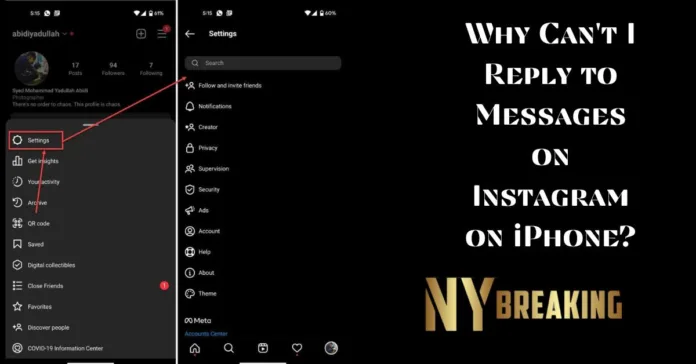why can’t I reply to messages on Instagram on Iphone: Are you having trouble replying to messages on Instagram using your iPhone? It can be frustrating when you’re unable to respond to important messages or engage in conversations on the platform. In this article, we will explore the possible reasons why you might be experiencing this issue and provide you with solutions to resolve it.
Outdated Instagram App
One common reason why you may not be able to reply to specific messages on Instagram is an outdated app version. If you haven’t updated your Instagram app to the latest version, it can lead to various issues, including problems with replying to messages.
To check if your Instagram app is up to date, follow these steps:
- Open the App Store on your iPhone.
- Tap on the search bar and type “Instagram.”
- If there is a blue “Update” button next to the Instagram app, tap on it to update the app.
- If you see “Open” instead of “Update,” it means your Instagram app is already up to date.
By ensuring that you have the latest version of the Instagram app installed on your iPhone, you can eliminate the possibility of the outdated app causing issues with replying to messages.
Vanish Mode is On
Instagram’s Vanish Mode is a feature that automatically erases messages when a chat ends. While this feature can be useful for privacy purposes, it can also prevent you from replying to specific messages.
To check if Vanish Mode is enabled and turn it off, follow these steps:
- Open the Instagram app on your iPhone.
- Go to the conversation where you’re unable to reply to a specific message.
- Swipe your finger up the screen and release it.
- If you see a notification saying “Swipe up to turn off vanish mode” or “Release to turn off vanish mode,” it means Vanish Mode is enabled.
- Tap on the notification to disable Vanish Mode.
Once you’ve turned off Vanish Mode, you should be able to reply to specific messages in your Instagram conversations.
Insufficient Device Memory
Another possible reason for not being able to reply to messages on Instagram is insufficient device memory. Cached data from the Instagram app can accumulate over time and potentially corrupt some data, causing issues with using the app.
While iPhones don’t have a specific “Clear Data” option like Android phones, you can offload the Instagram app to free up memory. This temporary solution removes the app from your device without deleting its data, allowing you to reinstall and use it again later.
To offload the Instagram app on your iPhone, follow these steps:
- Open the Settings app on your iPhone.
- Scroll down and tap on “General.”
- Tap on “iPhone Storage” or “iPad Storage,” depending on your device.
- Scroll down and find the Instagram app in the list of installed apps.
- Tap on the Instagram app.
- Tap on “Offload App” twice to offload it from your device’s memory.
By offloading the Instagram app, you can free up memory and potentially resolve any issues that were preventing you from replying to messages.
Blocked by the Recipient
If you’re unable to reply to a specific message, it could be because you’ve been blocked by the recipient. When someone blocks you on Instagram, not only will you no longer see their posts in your feed, but you also won’t be able to reply to their messages.
To check if you’ve been blocked by someone on Instagram, look for the following signs:
- You can no longer see their posts on their Instagram profile page.
- When searching for their Instagram profile in a browser, you receive a “Sorry, this page isn’t available” notification.
- You’re unable to follow the person anymore.
- Other people can still see the person’s Instagram profile, but you can’t.
If you’ve been blocked by someone on Instagram, you won’t be able to reply to their messages or engage with them on the platform.
Deactivated or Disabled Instagram Account
If you’ve deactivated or disabled your Instagram account, you won’t be able to reply to messages or access previous conversations. Deactivating your account is a temporary action, while disabling your account permanently deletes all your data associated with the account.
When you disable your Instagram account, previous messages in the conversation will still be visible, but you won’t be able to send new replies. If you choose to deactivate your account, all data, including posts, comments, likes, followers, and messages, will be deleted.
Suspended Instagram Account
If you’ve violated Instagram’s community guidelines or sent an excessive number of messages in a day, your account may be suspended. This suspension can prevent you from sending messages or replying to specific messages on Instagram.
When your account is suspended, you’ll receive a message stating the duration of the suspension. You’ll need to wait for the suspension to be lifted before you can access the messaging feature again.
Conclusion
In conclusion, there can be various reasons why you might be unable to reply to messages on Instagram using your iPhone. It could be due to an outdated app version, Vanish Mode being enabled, insufficient device memory, being blocked by the recipient, a deactivated or disabled account, or a suspended account.
By addressing these potential issues and following the suggested solutions, you can resolve the problem and regain the ability to reply to messages on Instagram. Ensure that you have the latest app version, turn off Vanish Mode if enabled, manage your device’s memory, check for account blocks or deactivations, and comply with Instagram’s guidelines to avoid account suspensions.
Now that you’re equipped with this knowledge, you can troubleshoot and resolve the issue of not being able to reply to messages on Instagram on your iPhone. Stay connected and engaged on the platform, and enjoy seamless communication with your friends, family, and followers.