Table of Contents
Instagram, the social media giant known for its visually-appealing interface, has become a staple in the digital lifestyle of many. One of its features, Quiet Mode, allows users to take a breather from the constant influx of notifications. However, there might be instances when you’d want to regain control over your notifications and turn off this feature. If you’re wondering
Understanding Instagram’s Quiet Mode
Quiet Mode on Instagram is a handy feature that grants you respite from incessant notifications. This feature can help you stay focused, particularly when you need to undertake tasks requiring undivided attention. However, toggling off this feature might feel a tad convoluted, especially when you’re ready to dive back into your Instagram Feed.
Contrasting Quiet Mode with Pausing Push Notifications
The key difference between using Quiet Mode and merely pausing push notifications is the time constraint. Quiet Mode can be activated for a maximum of 12 hours, and you can also specify the exact time it should be deactivated. This gives you the flexibility to engage with your Instagram community whenever you’re ready. However, it’s important to know where to find the option to turn off Quiet Mode.
How to Set an End Time for Quiet Mode on Instagram
Designating an end time for Quiet Mode on Instagram allows you to schedule a specific time to return to the world of notifications. This is akin to rewarding yourself for completing a task. Here’s how to do it:
- Navigate to your profile.
- Click on the triple line icon in the top right corner.
- Select ‘Settings’.
- Choose ‘Notifications’.
- Tap on ‘Quiet Mode’.
- Engage Quiet Mode and choose the start and end times by scrolling through the available options.
How to Deactivate Quiet Mode on Instagram
When you’re ready to turn off Quiet Mode on Instagram, the process is as simple as activating it. Here’s how:
- Open the Instagram app and navigate to your profile.
- Click on the three-line icon located in the top-right corner.
- Access ‘Settings’.
- Navigate to ‘Notifications’.
- Choose the ‘Quiet Mode’ option and switch it off.
Tips to Avoid Social Media Burnout
To circumvent social media burnout, here are some actionable tips:
- Use Quiet Mode on Instagram: This tool aids in making your scrolling sessions more purposeful, thus mitigating the sensation of social media burnout.
- Schedule your social media posts: This practice allows you to concentrate on other tasks without the worry of continually updating your social media accounts.
- Create saved responses: Save your replies to common inquiries so that you can reuse them when similar questions arise.
- Set up social listeners: This tool enables you to monitor and track brand mentions and specific keywords related to your products across all social media platforms.
- Be selective about who you follow: Unfollow or mute accounts that no longer serve you or cause stress.
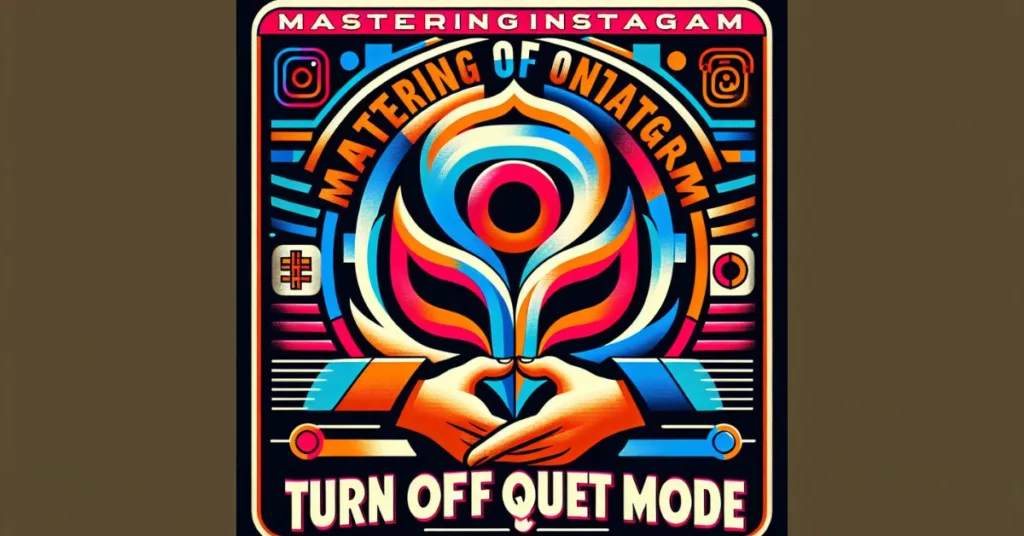
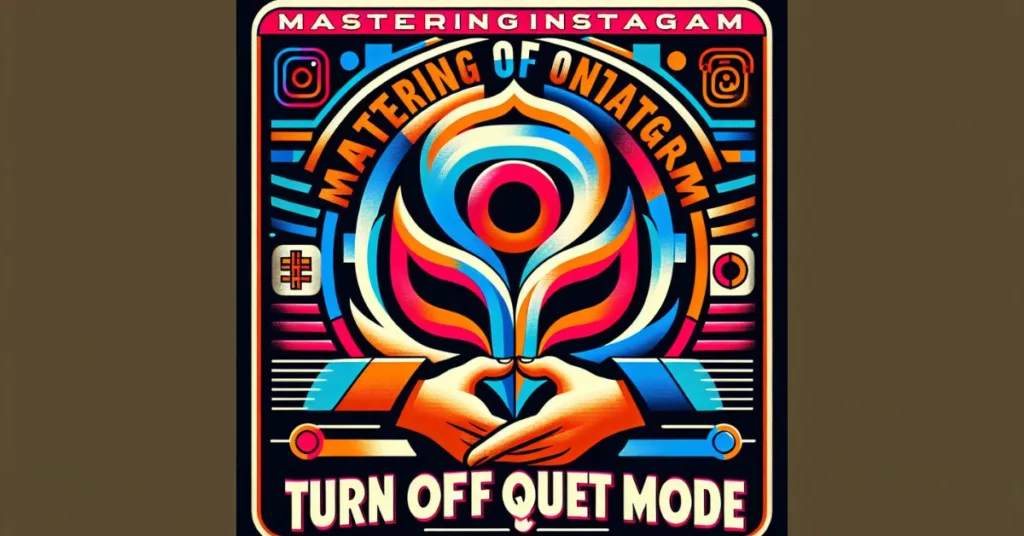
Frequently Asked Questions
- Is there a ‘Do Not Disturb’ feature on Instagram? Quiet Mode essentially acts as Instagram’s version of ‘Do Not Disturb’, silencing notifications for likes or comments.
- How long can I leave Instagram’s Quiet Mode on? You can activate Quiet Mode for up to 12 hours, choosing the exact moment for deactivation.
- Will I still receive direct messages while in Quiet Mode? Yes, Quiet Mode only mutes push notifications for posts and stories, not direct messages.
- How do I activate Quiet Mode on Instagram? To activate Quiet Mode, navigate to your profile and tap the three lines in the top right corner. Then, select ‘Settings’, and choose ‘Notifications’. From there, you can enable Quiet Mode.
Conclusion
Knowing how to turn off Quiet Mode on Instagram allows you to take control of your Instagram experience. While it’s great to have minimal distractions at times, it’s equally important to remain connected with your community whenever you’re ready.


